How to Fix Raw Accel Not Working in Valorant:
Causes & Fixes
Raw Accel not working in Valorant means players are not seeing on the screen exactly what they are doing with the mouse. Raw Accel is a mouse speed optimizer for Windows, and it boosts mouse acceleration without changing the DPI. Valorant is a fast-action game in which every second matters, so many players download Raw Accel to make sure their mouse speed matches the in-game action. However, it gets frustrating when, due to any issue, this tool stops working.
Before getting into the issues and their solutions, first, understand why Raw Accel is important for Valorant players.

Raw Accel Valorant- Why Is It Important for Players?
Mainly, Raw Accel helps Valorant players in three dimensions:
Aiming Precision: Raw Accel keeps their mouse movements precise, ensuring their aim stays steady and is not influenced by anything else. Valorant is a shooting game where hitting your shots quickly and accurately can determine whether you win or lose.
Consistent Sensitivity: With Raw Accel, mouse sensitivity remains constant, no matter how fast the Valorant players move the mouse or what in-game settings they have. This steady behavior develops muscle memory that helps to improve their aim as they play.
Reduced Input Lag: Raw Accel removes unnecessary processing, so there’s less delay between your mouse movements and what happens on screen. The game becomes more responsive, which is especially needed in Valorant, where quick reactions can make all the difference.
Common Issues (and Their Solutions) with Raw Accel in Valorant
The common issues with Raw Accel revolve around these dimensions. Let’s find out what impact they have on your game and how you can resolve them to get back to playing.
Inconsistent Aiming Precision
Issue
Sometimes, players notice that their mouse sensitivity randomly changes while playing. This makes aiming difficult because the sensitivity doesn’t stay steady, and it becomes harder to play accurately.
Solution
- Check Raw Accel Settings: Open the tool and make sure you have the best Raw Accel settings for Valorant. Check that your settings are correct and match what you need for consistent sensitivity.
- Disable Other Mouse Software: If you have other software managing mouse settings (like Logitech G Hub or Razer Synapse), turn them off, as they can interfere with Raw Accel.
- Adjust In-Game Sensitivity: Go to Valorant’s settings and keep adjusting the in-game sensitivity until you notice stable mouse behavior.
- Restart Raw Accel and Valorant: Close and restart both Raw Accel and Valorant to refresh settings and apply any updates.

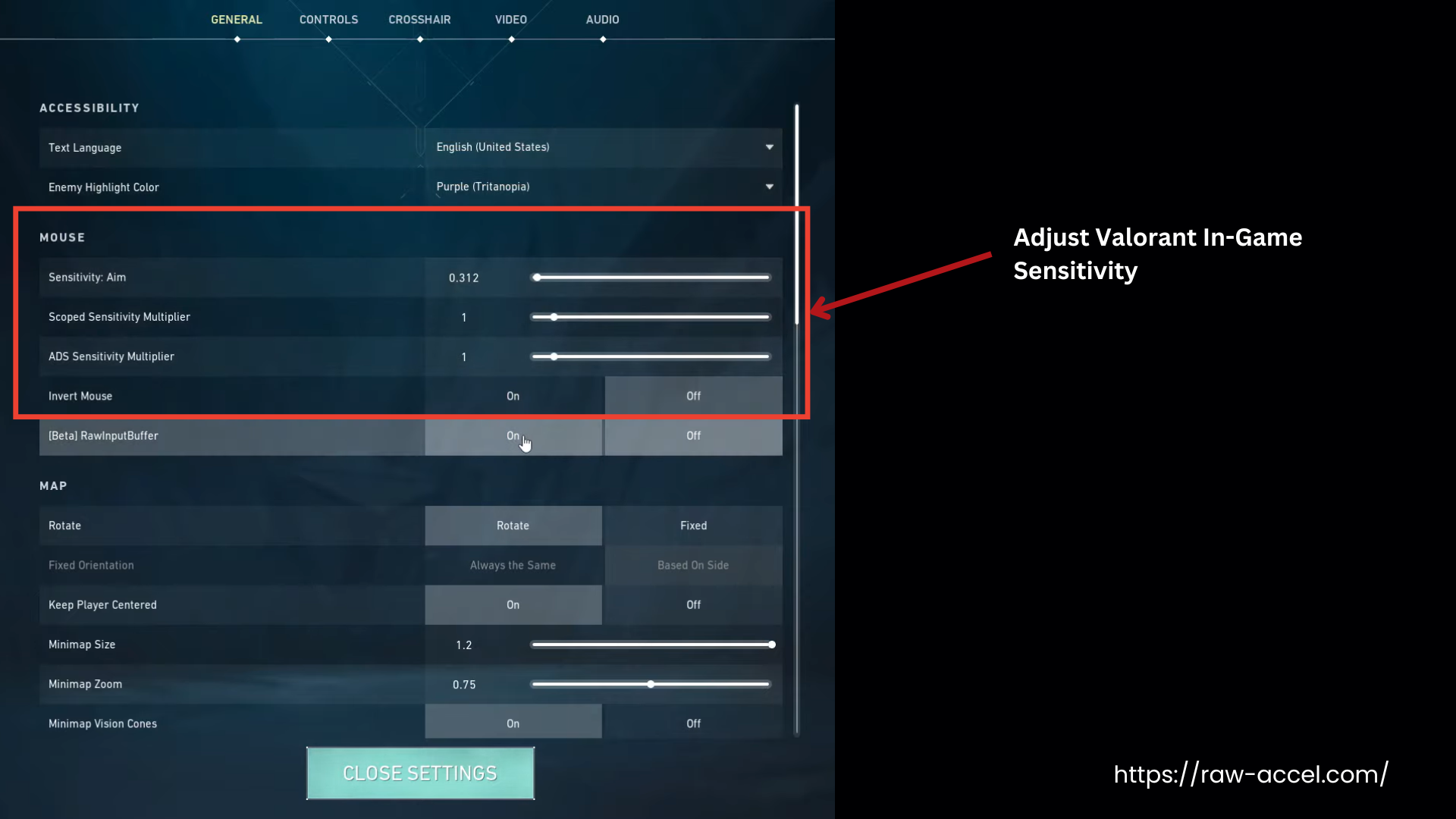
Unresponsive Settings
Issue
When players try to adjust Raw Accel settings, they find that the changes are not working in the game. They are still stuck with the default sensitivity, limiting their control over aim and movement.
Solution
- Run Raw Accel as Administrator: Right-click on the Raw Accel program and select “Run as Administrator.” This will give the access it needs to apply changes.
- Check for Compatibility Mode: Right-click on Raw Accel Valorant, go to Properties > Compatibility, and make sure compatibility mode is turned OFF. This helps avoid any conflicts with Valorant.
- Restart Both Programs: Close Valorant and Raw Accel, then reopen them to refresh settings. This can help Raw Accel apply your changes properly.
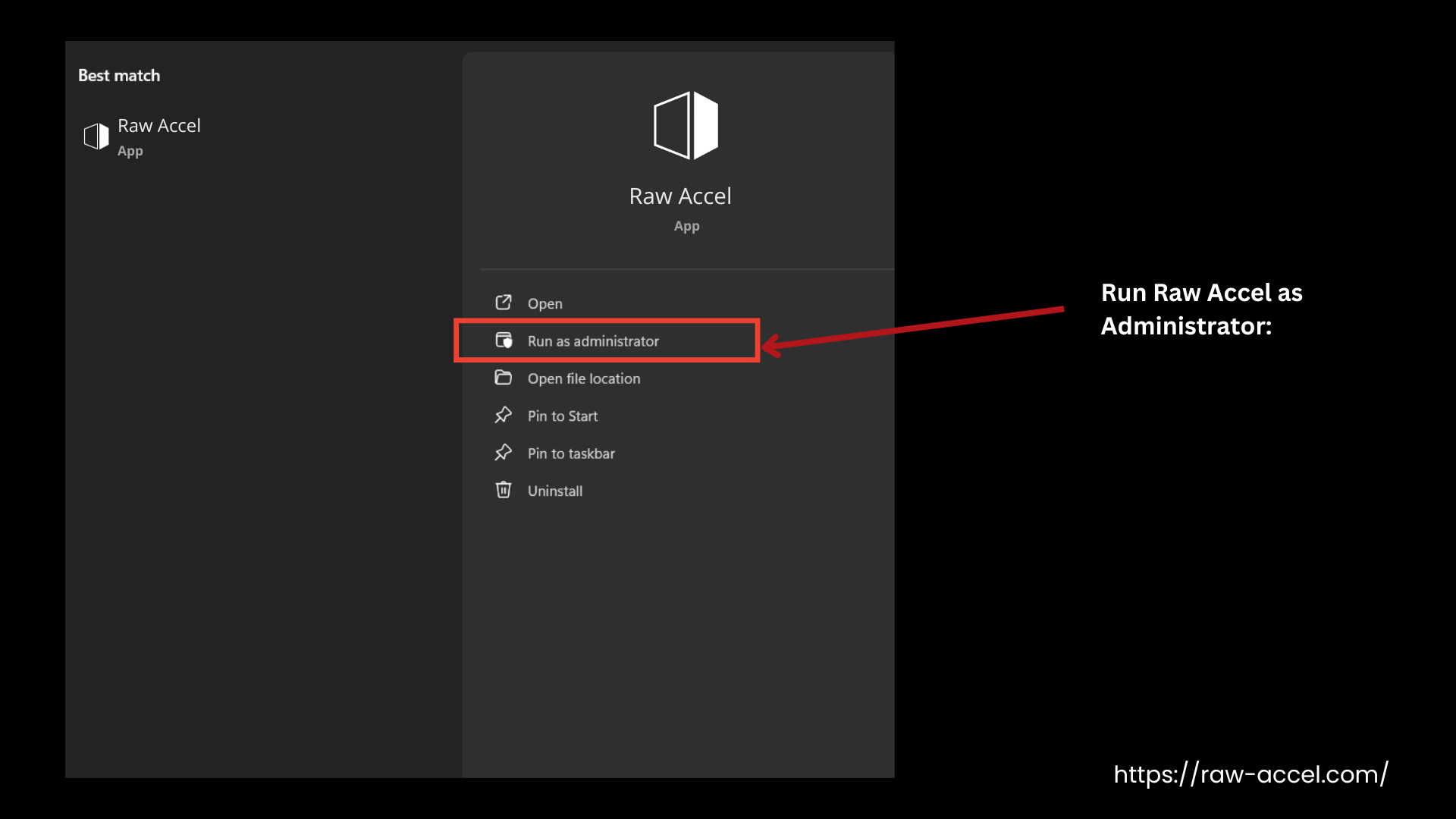
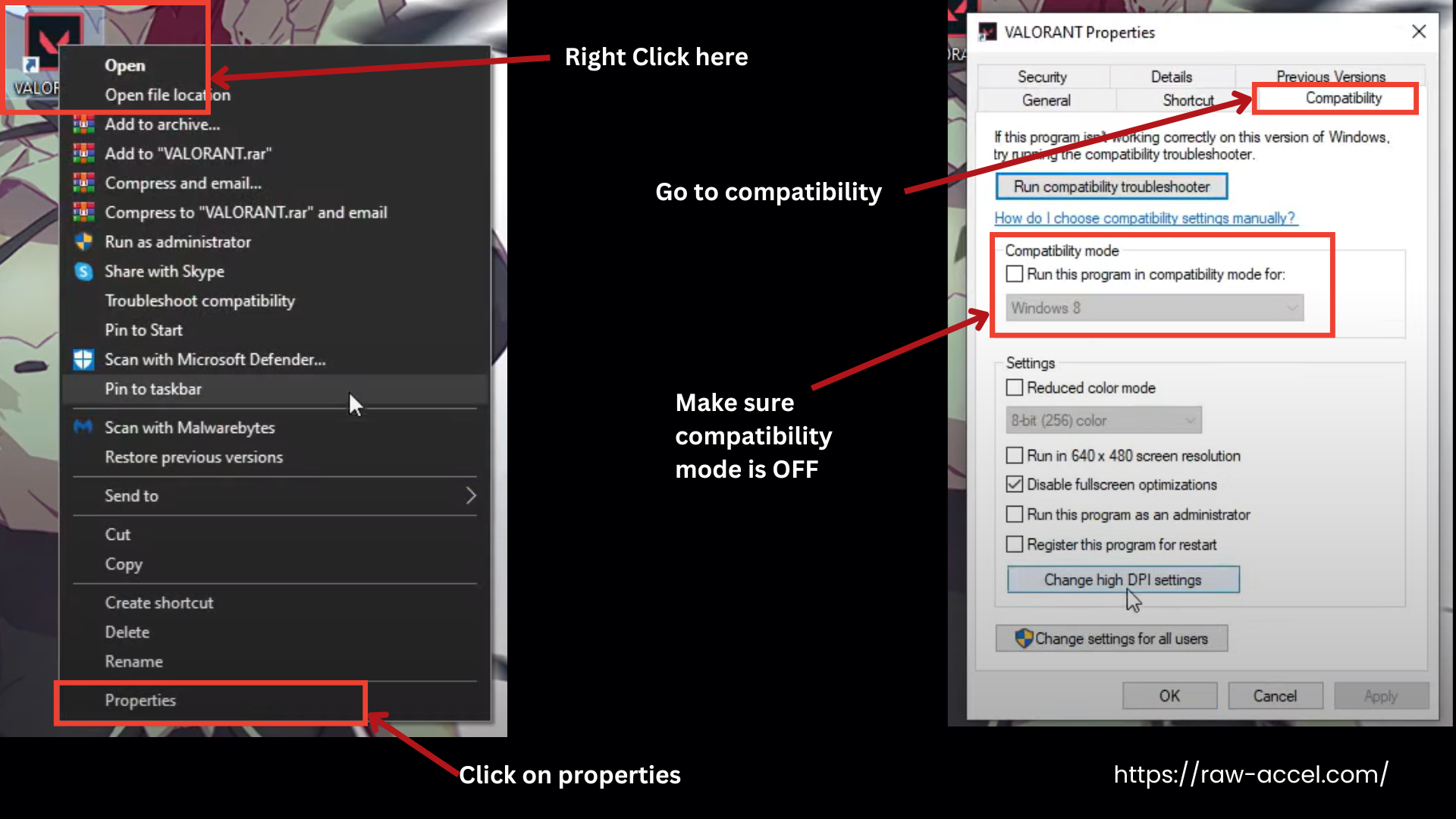
Game Freezes
Issue
Some players experience temporary game freezing or even crashes when adjusting Raw Accel settings. This situation is more frustrating if it happens during an important match.
Solution
- Adjust Settings Outside of Matches: Make and test any changes to Raw Accel before starting a game to avoid crashes during a match.
- Lower Raw Accel Settings Gradually: Avoid making large adjustments to settings all at once. Change them in small steps to reduce the risk of freezing.
- Close Other Background Programs: Close any unnecessary programs running in the background, especially resource-heavy apps, to free up memory and prevent crashes.
- Update Raw Accel and Graphics Drivers: Make sure Raw Accel and your graphics drivers are up to date, as updates can often fix issues related to freezing.
- Reinstall Raw Accel if Freezing Persists: If the problem continues, try uninstalling and reinstalling Raw Accel to ensure a clean setup.
Operating System Updates
Issue
Updates to the computer’s operating system can sometimes interfere with how Raw Accel works.
Solution
- Check Raw Accel Compatibility: After an OS update, visit the Raw Accel website to confirm compatibility or download any recent updates that support the new OS version.
- Run Raw Accel in Compatibility Mode: Right-click on Raw Accel, go to Properties > Compatibility, and try selecting a previous OS version if the program is not working correctly after the update.
- Reinstall Raw Accel: Uninstall and reinstall Raw Accel to ensure it’s properly set up for the updated OS, as this can resolve many compatibility issues.
- Disable OS Mouse Settings: Go to Control Panel > Mouse and disable any OS-based mouse acceleration settings, as they may conflict with Raw Accel’s settings after an update.
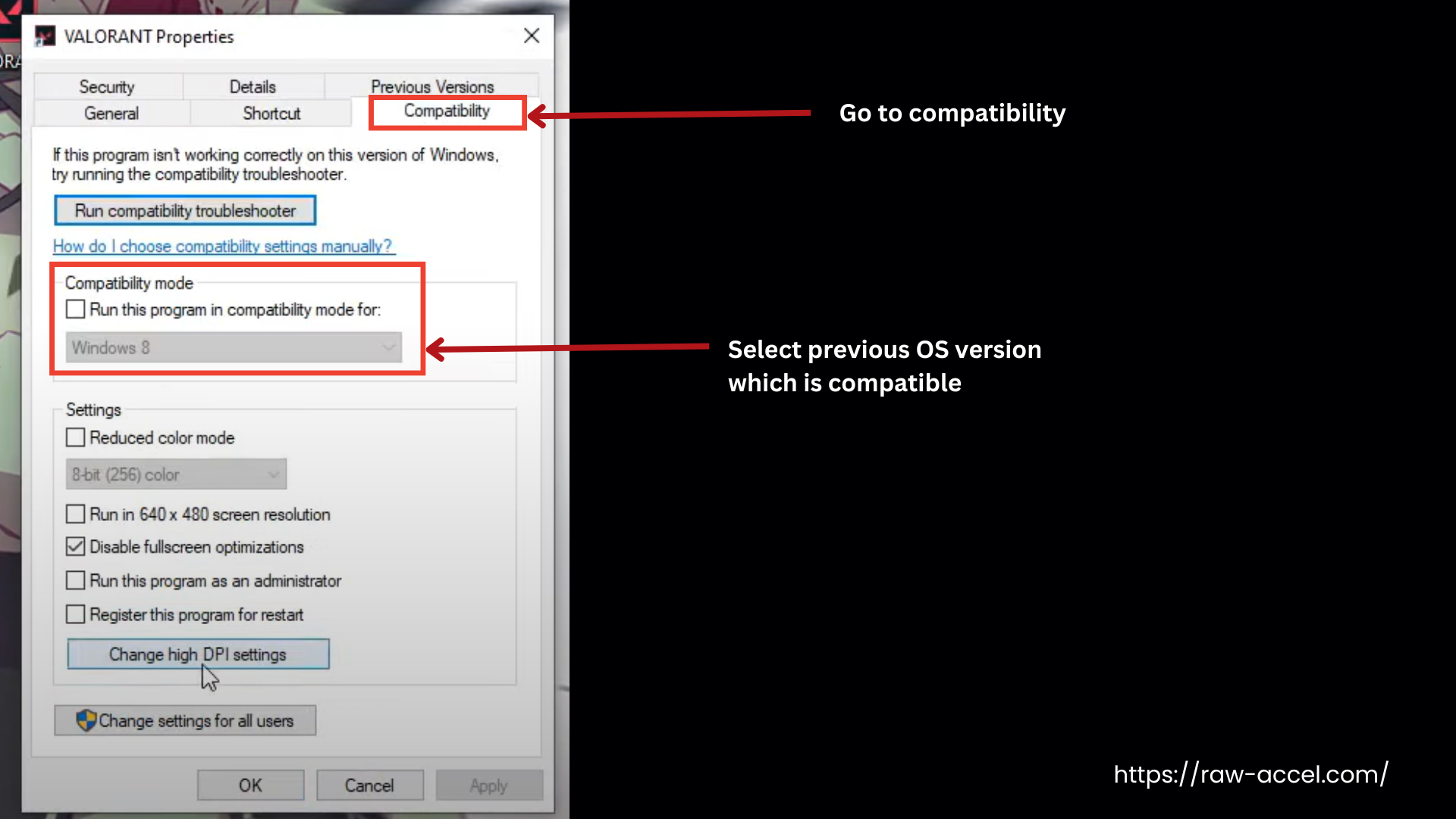
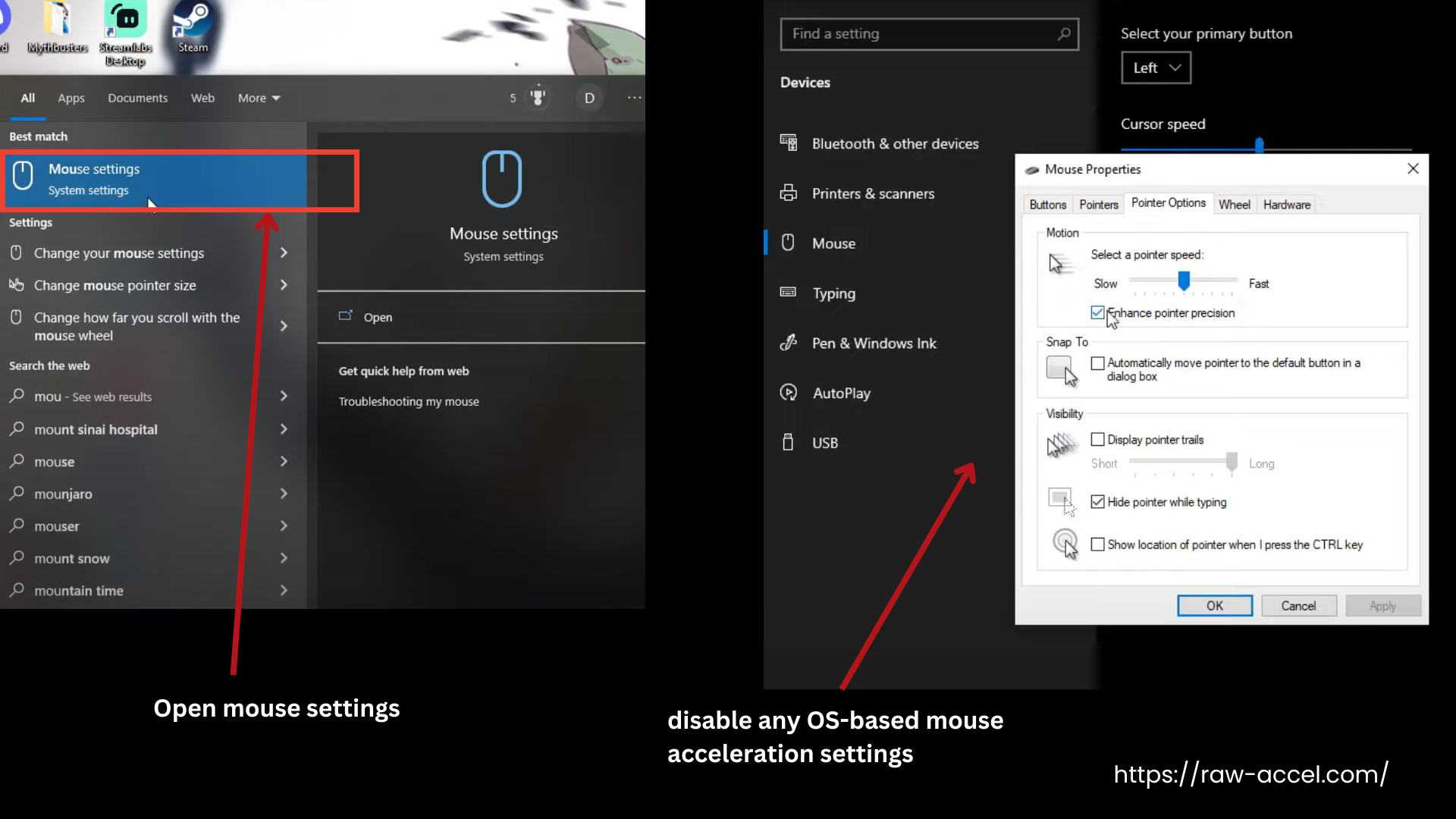
Impact on Flick Shots and Quick Movements
Issue
Some players say that Raw Accel can affect the feel of quick flicks and fast mouse movements. This can take some time to get used to. In fast-action games like Valorant, even small changes in how the mouse feels can affect how well we are playing.
Solution
- Practice Flick Shots in Aim Trainers: Use an aim trainer or Valorant’s practice mode to focus on flick shots. This helps you get used to how Raw Accel affects quick movements without pressure.
- Gradually Increase Acceleration Settings: Start with lower acceleration settings and slowly increase them over time.
- Use Consistent Movements: Practice making consistent, controlled flicks rather than relying on fast swipes.
- Recalibrate Over Time: If Raw Accel still feels off, make slight adjustments to sensitivity or acceleration each day. Small tweaks can help find the perfect balance for flicks without drastic changes.
- Play Casual Matches First: Spend time in casual or unranked matches to adapt to Raw Accel without affecting competitive performance.
The Cursor Keeps Jumping/Teleporting
Issue
The cursor may sometimes jump or “teleport” unexpectedly, making it hard to control aim.
Solution
- Lower Raw Accel Settings: Reduce the sensitivity or acceleration in Raw Accel, as high settings can sometimes cause the cursor to behave unpredictably.
- Check for Sensor Cleanliness: Dust or debris on your mouse sensor can cause sudden jumps. Clean the sensor gently with a cloth or compressed air to ensure it’s clear.
- Use a Consistent Surface: Make sure you are using a quality mouse pad. Inconsistent surfaces interfere with tracking. Avoid reflective or uneven surfaces.
Raw Accel Only Adjusts the Base Sensitivity and Does Not Provide Any Mouse Acceleration
Issue
This issue means that Raw Accel only changes the main sensitivity setting without adding any acceleration, so the cursor moves at a constant rate regardless of how fast we are moving the mouse.
Solution
- Adjust Acceleration Curve in Raw Accel Settings: Open Raw Accel and adjust the acceleration settings to create a custom curve. This will make the mouse move faster when you quickly swipe it and give you more control over your turns.
- Enable “Acceleration” Option: In Raw Accel, ensure the “Acceleration” option is turned ON. Check for any settings that might override it, as sometimes default settings can cause the tool to apply constant speed only.
- Experiment with Curve Shape: With Raw Accel curve helper, change the shape of the acceleration curve (e.g., linear, gradual, or steep) in Raw Accel to find a setting that helps you turn more quickly without losing fine control.
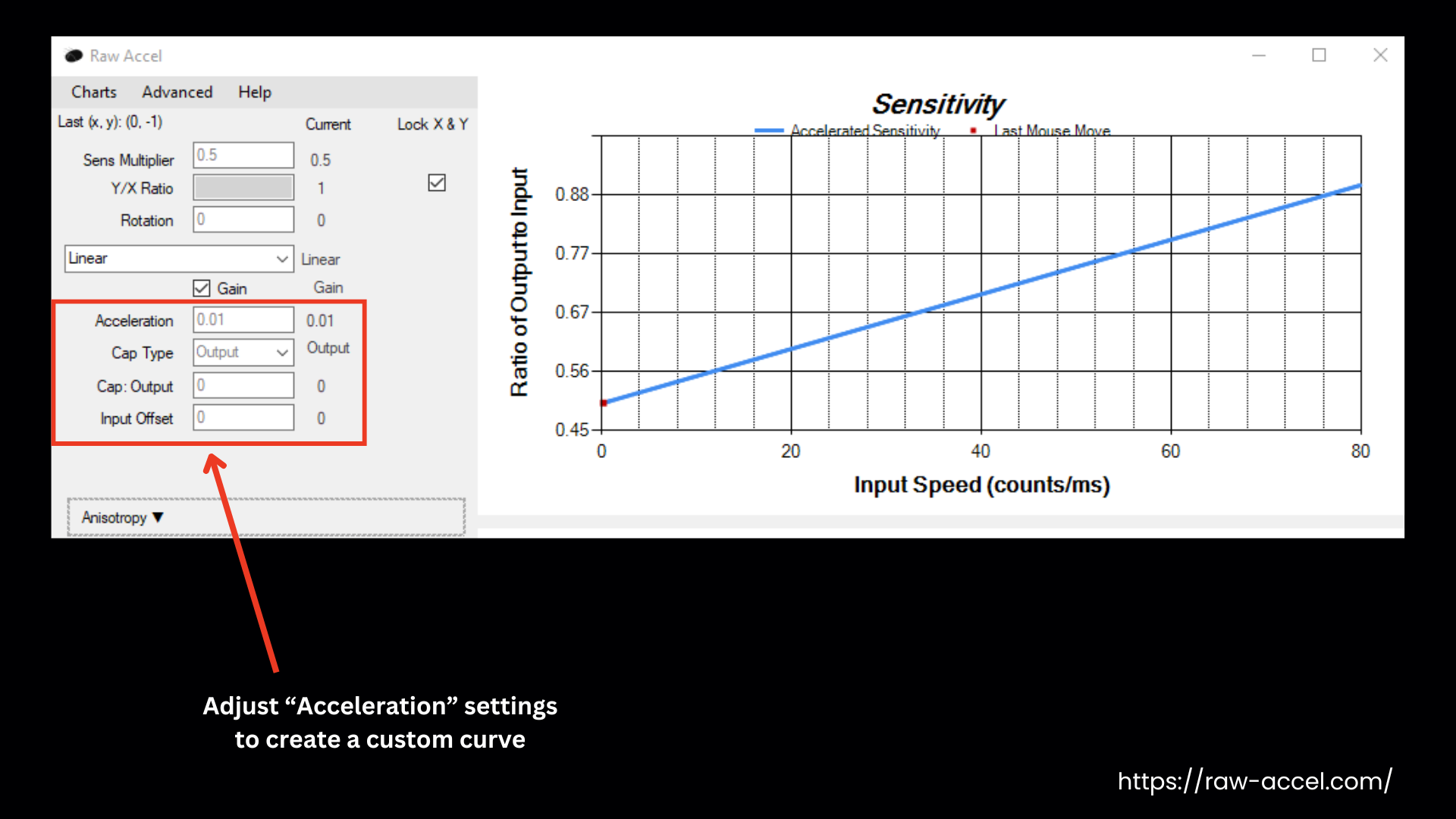
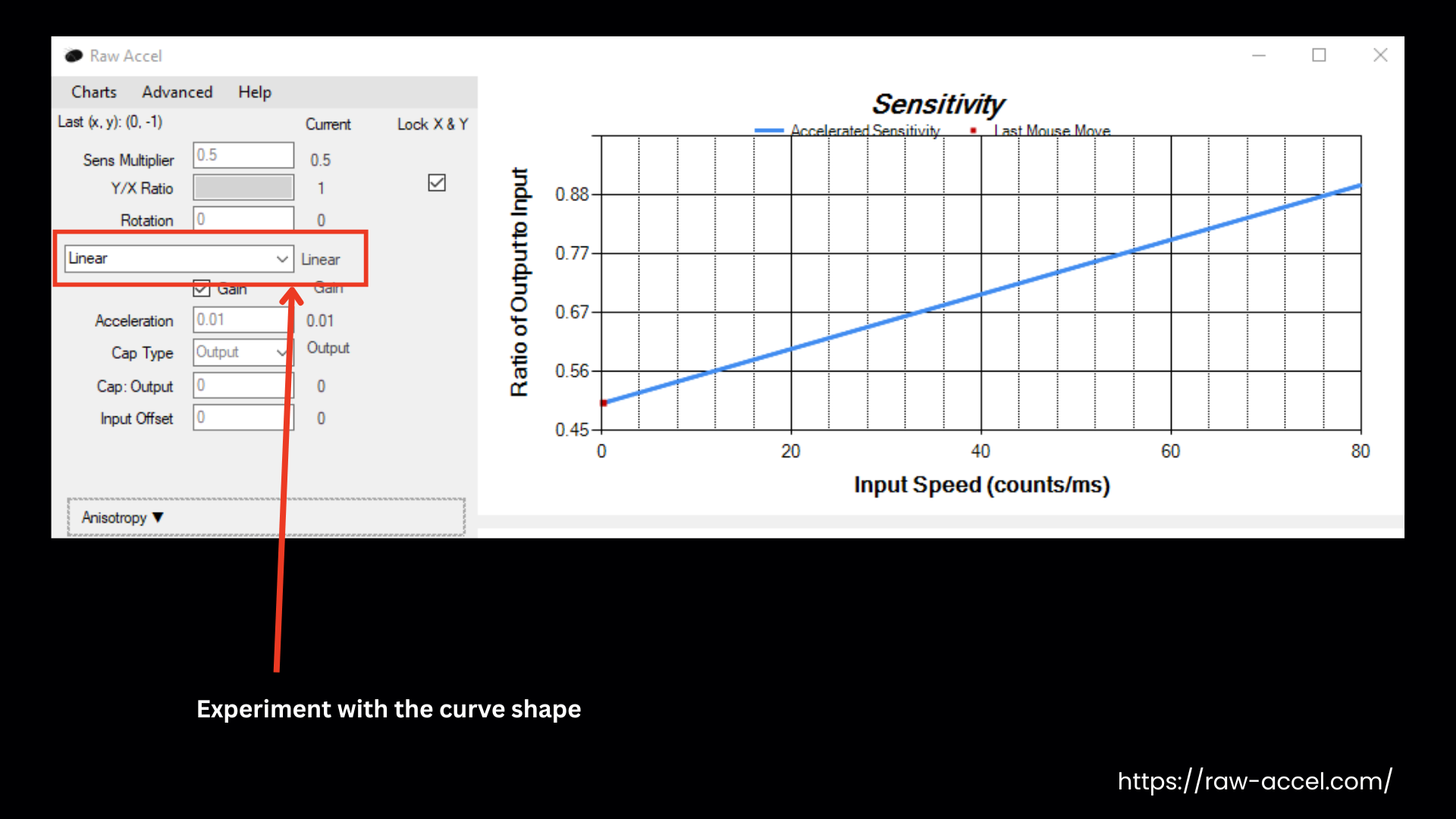
Wrapping Up
To avoid any issues with Raw Accel not working in Valorant, you should generally apply the settings gradually after downloading Raw Accel. Setting acceleration too high in one go can change the mouse’s behavior, and it may start jumping to one corner of the screen. Don’t forget to run the tool as administrator to apply the changes in the settings, and make sure you are using the latest version of this mouse acceleration optimizer for Windows with updated drivers.
